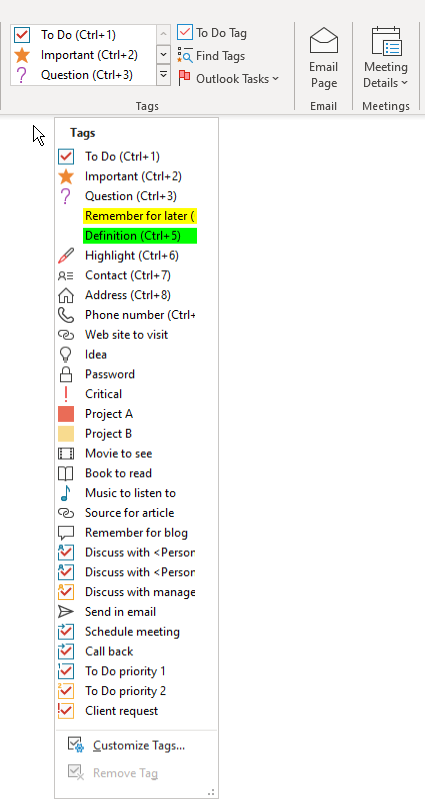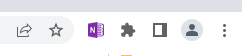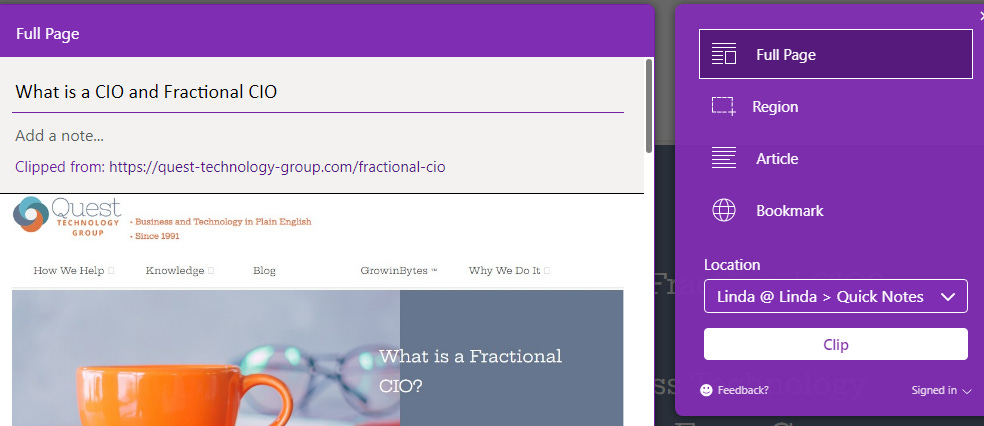How to Make Better Use of the Information You Consume
Imagine you’re scrolling through your favorite go-to site, the one that delivers reliable information every time.
Welcome to our weekly digest for business leaders. We talk information, knowledge, tools, resources, and sometimes the technology stuff we all dread to help you and your business thrive.
Feel free to share this or invite a colleague to get their own copy here.
Reading : 4 minutes
. . .
Imagine you’re scrolling through your favorite go-to site, the one that delivers reliable information every time. You come across words that make you say, “Great point. I have to remember that.”
And then what do you do?
If you’re like most of us, you have a set of default behaviors that kick in without thinking about them. You might –
Bookmark the page in your browser
Grab your pen and write a note in your idea notebook
Copy the URL and email it to yourself
Highlight the important words and save them in a Word or Google document
Add the URL to a spreadsheet
The list goes on.
And then what do you do?
This is Where Opportunity Goes to Die
We talked about consuming information with purpose and putting ideas into action in our last three emails. Those are responsible intentions. The reality is the actual doing needs a little help. No one just wakes up one day and discovers they’ve nailed it.
I know from my own experience that there is a lot of information I need to do something with. Too much never sees the light of day. Why? Because there is a gap in my information sandwich-making process. My Google search results remind me of this often -- “You last visited this site on xx/xx/xxxx.”
I remember reading about a consultant who droned on and on, explaining in excruciating detail to a client why they needed to do a particular thing. Finally in frustration the client said, “I know why I need to do. Just tell me how.”
Enough Why. Let's Get to How
The one thing I know most of us don’t want or need is one more tool or app we have to learn. In fact, the thought of it creates actual anxiety for me, and I'm supposed to like this stuff.
What we need is a simple way to capture, organize, and remember to do something with the information we’re collecting now.
I approached this exercise with three clear requirements–
Fill in the gaps in our current information collection behavior without changing our behavior.
Support our existing individual day-to-day workflows. Don't craft a cumbersome one-size-fits-all solution that no one will use.
Create reminders to regularly revisit the valuable information we have collected.
Putting the Pieces Together
I started by listing the typical “I need to do something with that” scenarios. There are obviously more, but these are ones that most of us encounter every day –
Receive an email that we want to do something with after the usual reply exchange
Send an email that we want to do something more with later
Share an email that we think someone will be interested in
Save web content
Save random great ideas for some time in the future
Save a social media post snippet
What tools do we currently use in the scenarios above?
Office, primarily Outlook
Chrome (or your browser of choice)
Interesting. Just two. The next question was how can these two applications connect the steps without disrupting our current behaviors?
The answer was this purple icon in the Outlook toolbar.
If you’re already a seasoned OneNote pro, then these examples will be familiar to you. If you’re just diving in, you will be pleasantly surprised. I know I was.
OK, we said we weren't going to add one more tool to an already overstuffed toolbox. Since OneNote is part of your Office toolkit, we’re simply putting it to work.
Getting Started : A Really Quick Intro
Step 1: Create a Notebook
If you haven’t worked with OneNote, take a few minutes to create your first notebook. What makes this so simple to use is a notebook looks and sounds like a familiar notebook. You can have many notebooks. Each has tabs called sections and pages in each tab.
(If OneNote hasn’t been installed or setup, we can help you. We won’t get buried in the details here.)
Step 2: Add Some Tags
All of this useful information can quickly become an unorganized mess. This is where tags make the difference. You decide how you want to remember each piece and simply pick a tag from the list or customize your own.
Step 3: Create a Reminder to Take Action
But there’s one more step that turns information collection into productive action.
You’re going to create an Outlook task from OneNote. Depending on the version of Office you’re using – Desktop or Online – the steps are a little different. We’ll dive into that in another email.
. . .
Two Everyday Examples
Example 1
1. You’re on your favorite go-to website and find a great idea to share later.
2. Just click the free OneNote Chrome extension icon that you’ve downloaded.
3. Capture the entire website, just the region you want, only the content, or create a bookmark. Then select the notebook, section, and page from the Location dropdown. Done.
Example 2
1. You’ve received an email that has some great ideas to explore some time. Just not today.
2. Simply click the OneNote icon in your Outlook toolbar.
3. Select the notebook, section, and page like in Example 1
. . .
Wrapping It Up
And that’s it. With OneNote you now have the bread your information sandwich needs.
We're Listening
Delivering useful, actionable information to your inbox every Tuesday is something we take seriously.
• What can we do more of?
• What can we do less of?
• What topic can we explore for you?
• Just click reply.